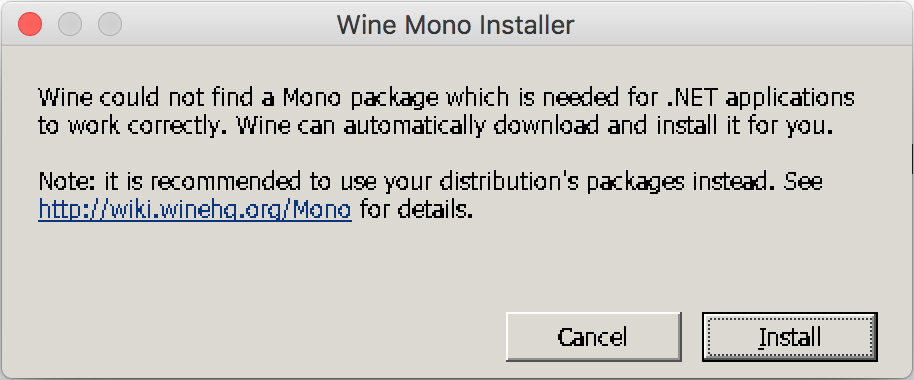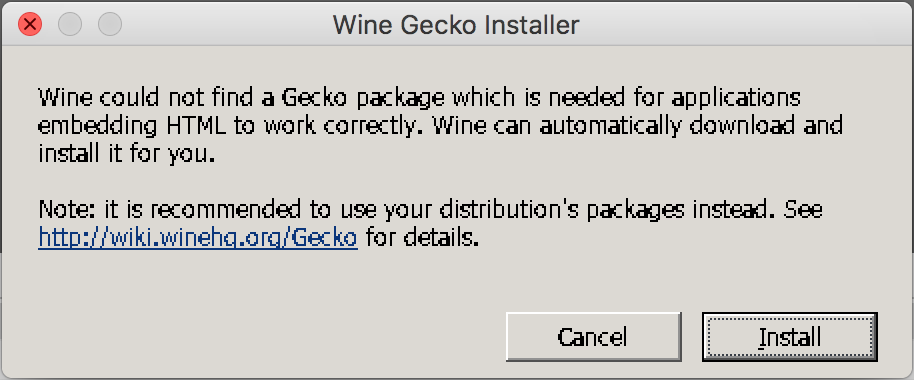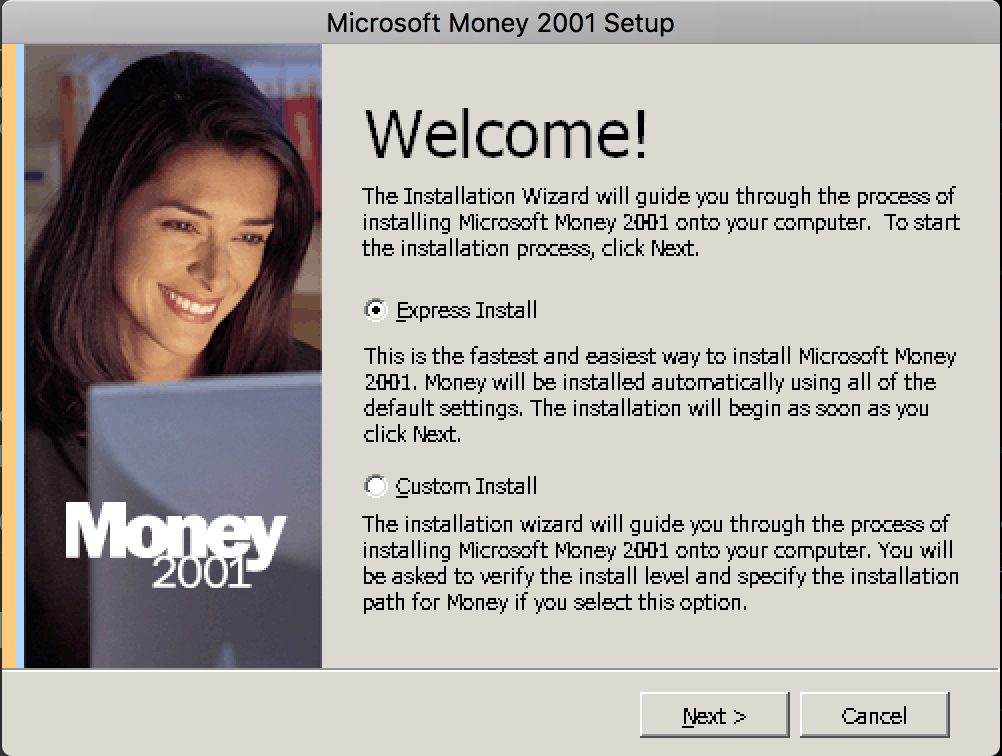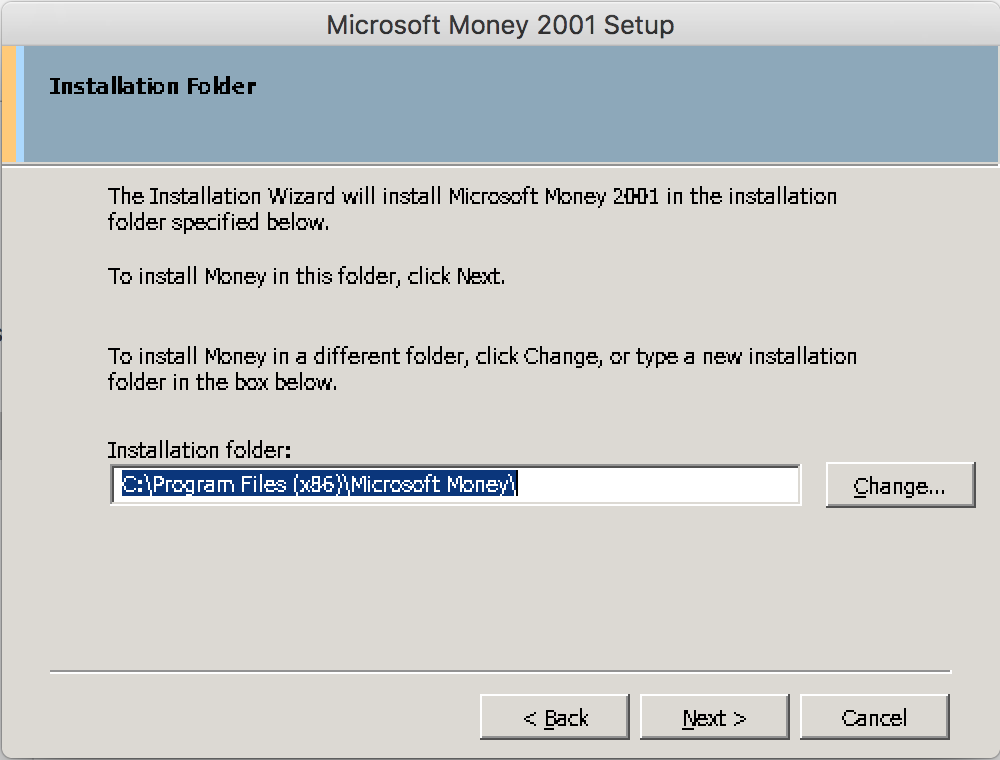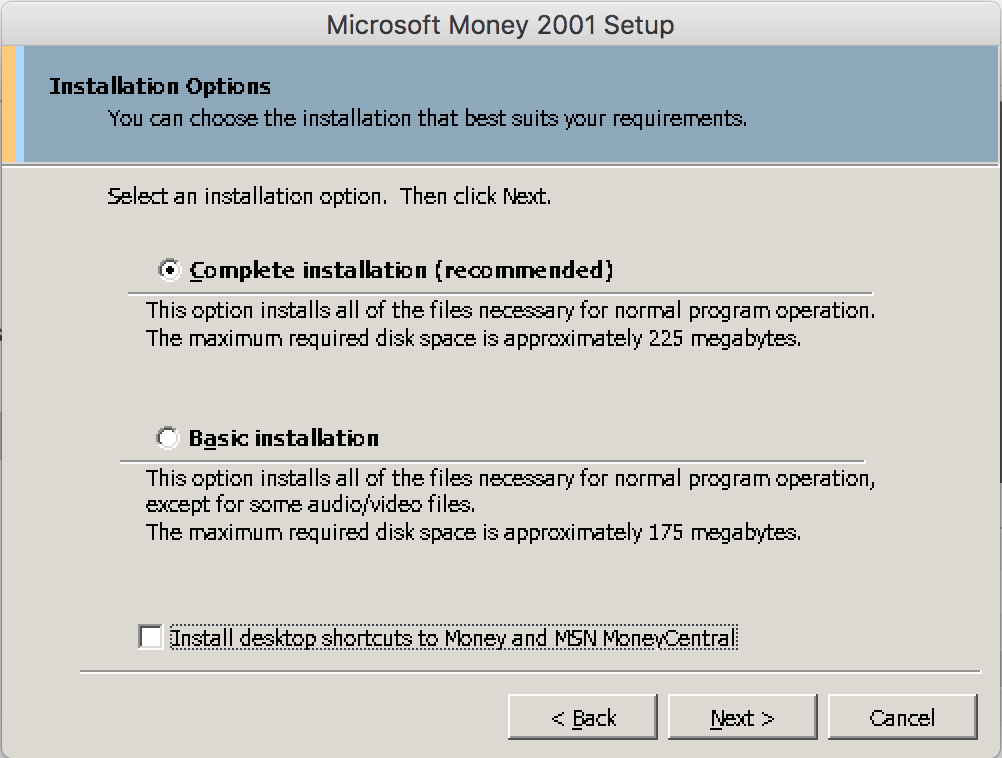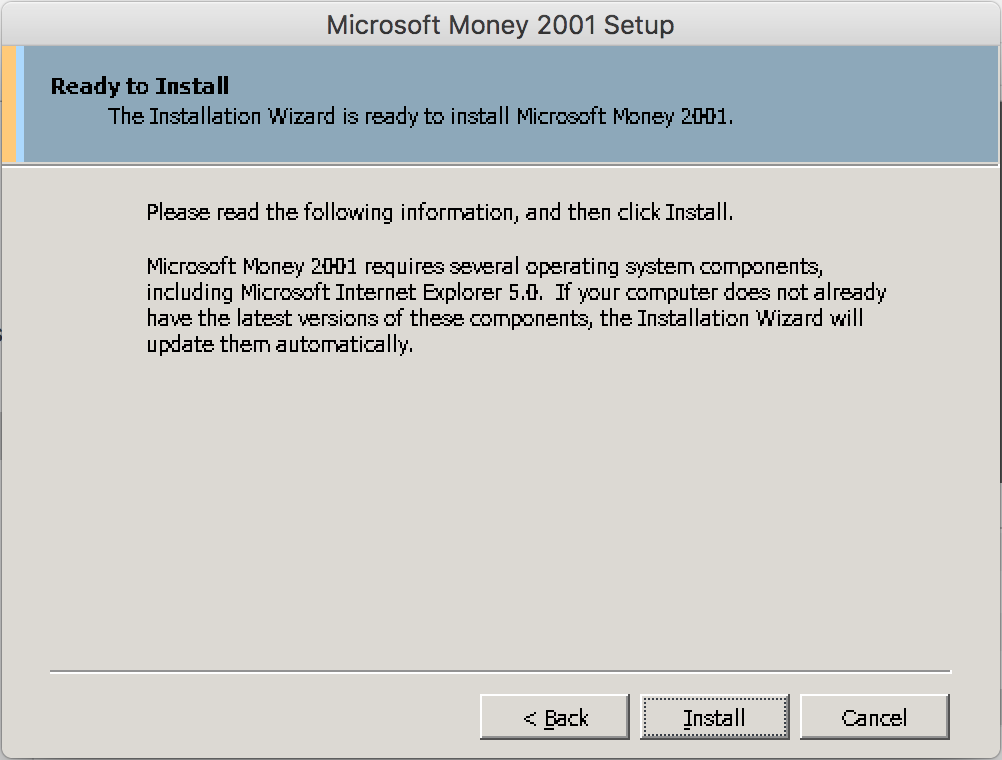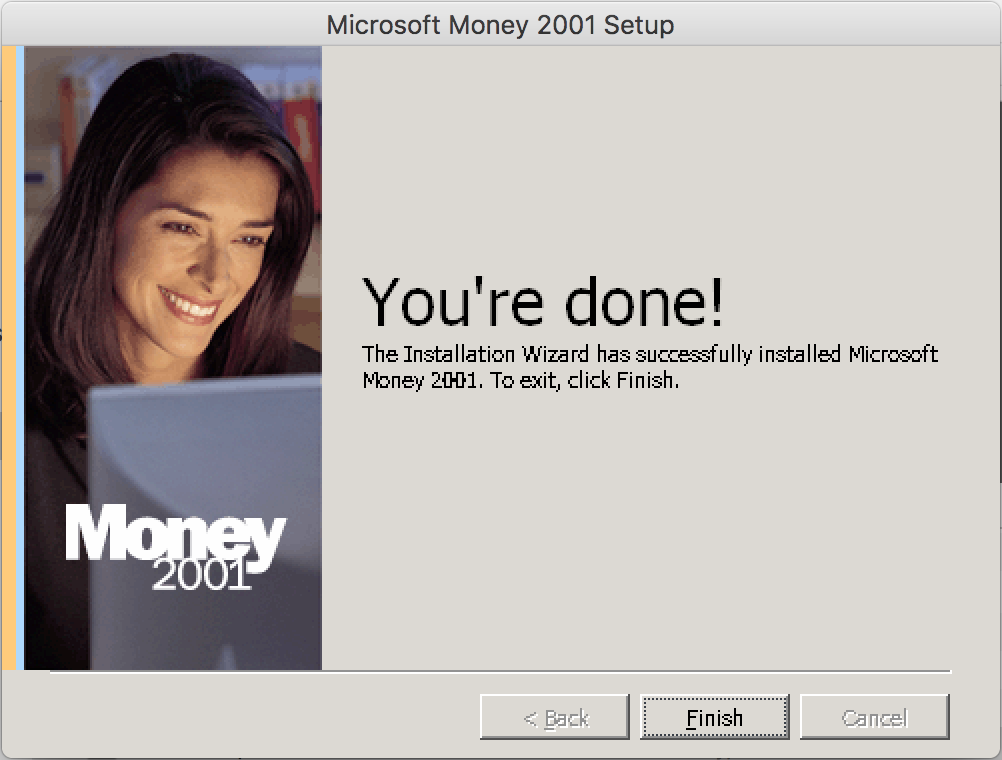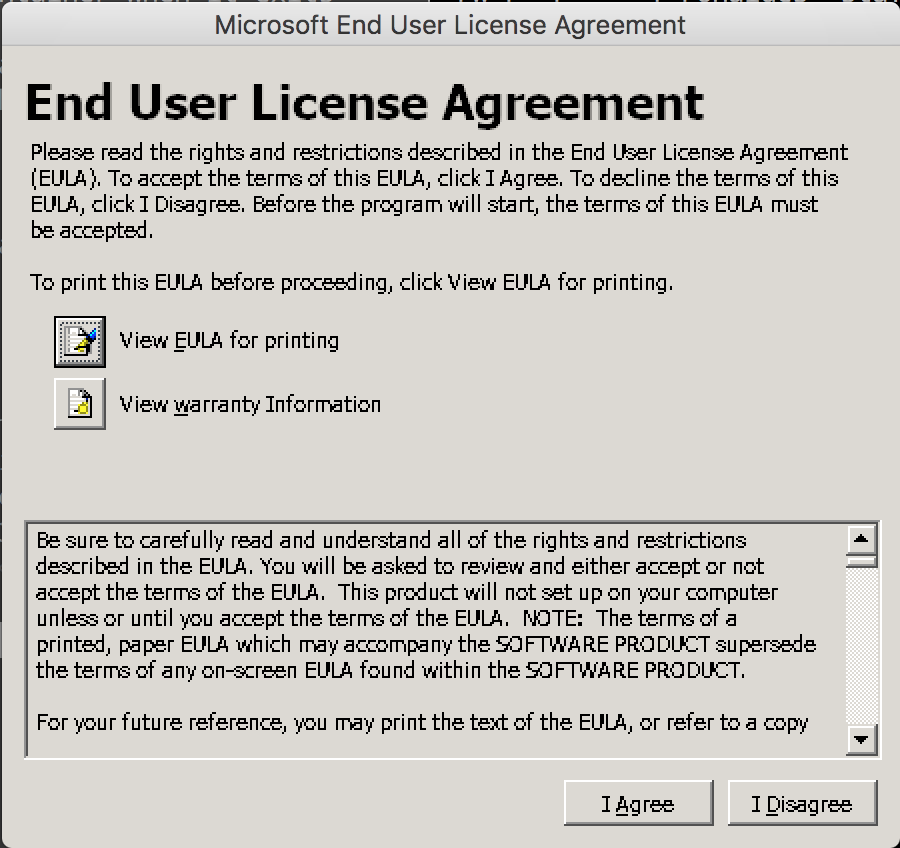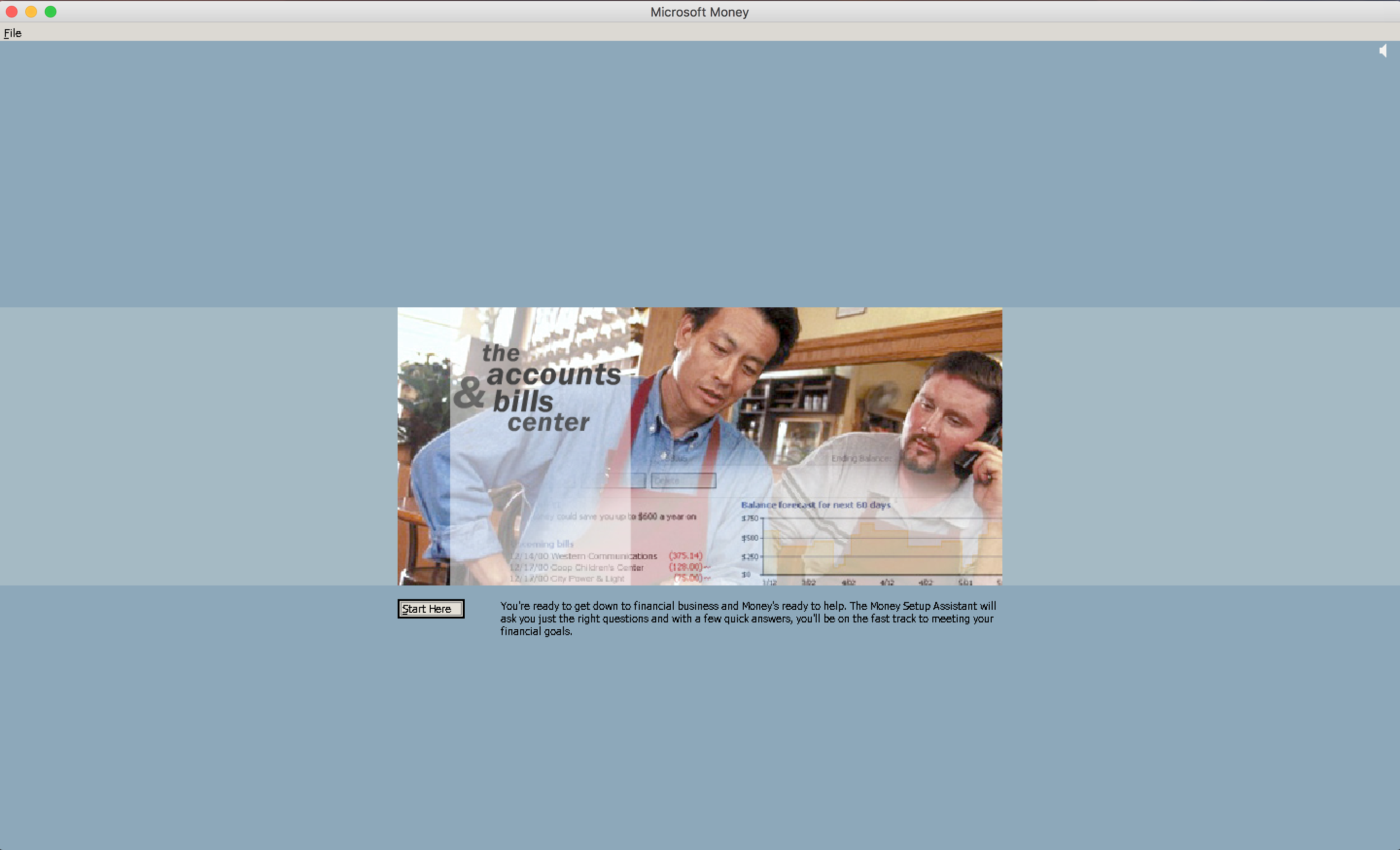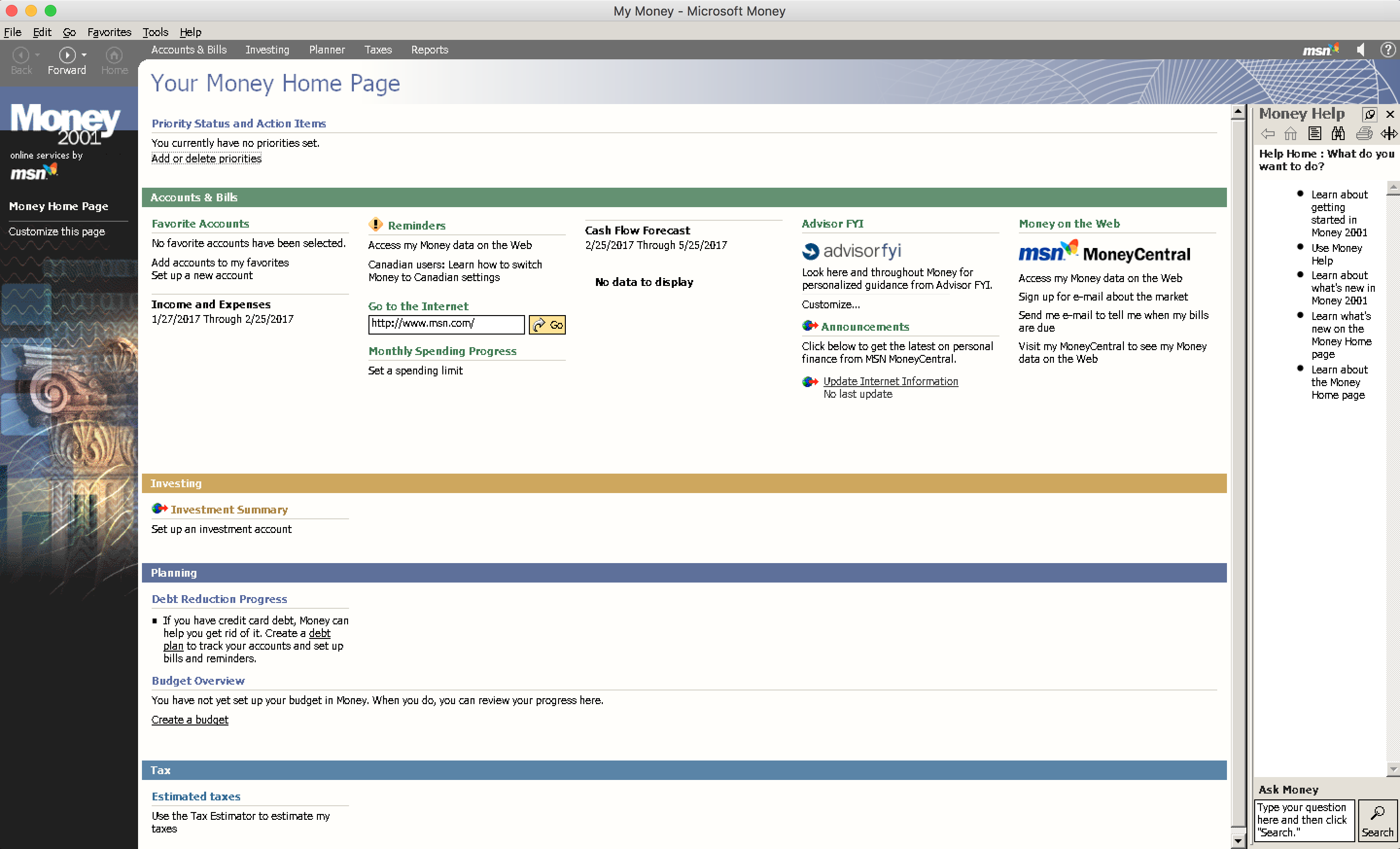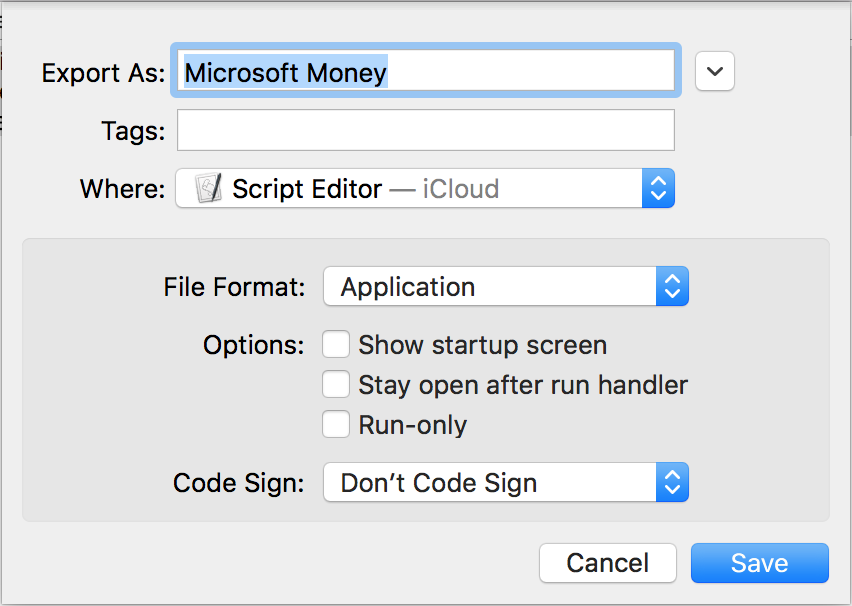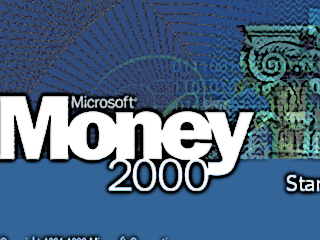 Wine is a great tool to run Windows applications and setup is fairly easy on a Mac. These instructions could actually apply to any Windows application.
Wine is a great tool to run Windows applications and setup is fairly easy on a Mac. These instructions could actually apply to any Windows application.
- Install Homebrew:
https://brew.sh/
- Install
wine prerequisites. Open up a terminal and run the following:
$ brew cask install java xquartz
- Install
wine (this step will take a while):
$ brew install wine
- Once
wine is installed, you can run Microsoft Money’s installation program. Change directory to the installation program of Microsoft Money and then run the following command:
$ wine setup.exe
- You may get the following messages during installation, click on the Install button for each:
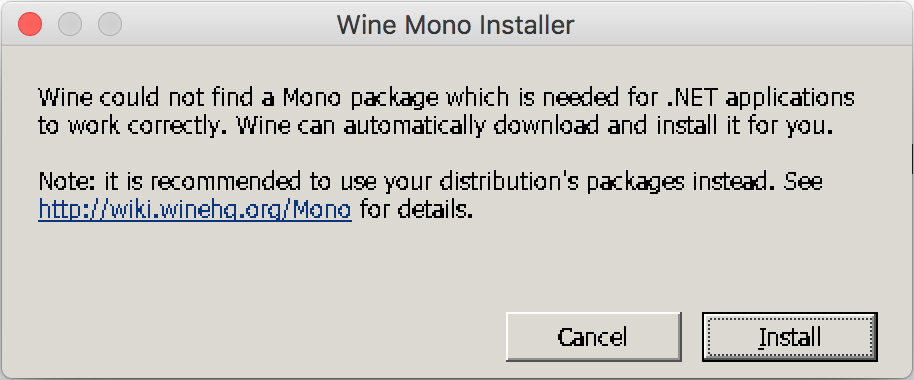
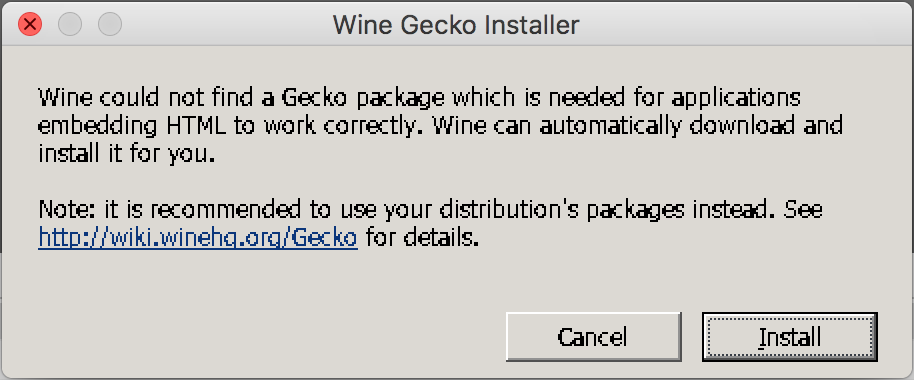
- Next, the Microsoft Money Setup Wizard steps:
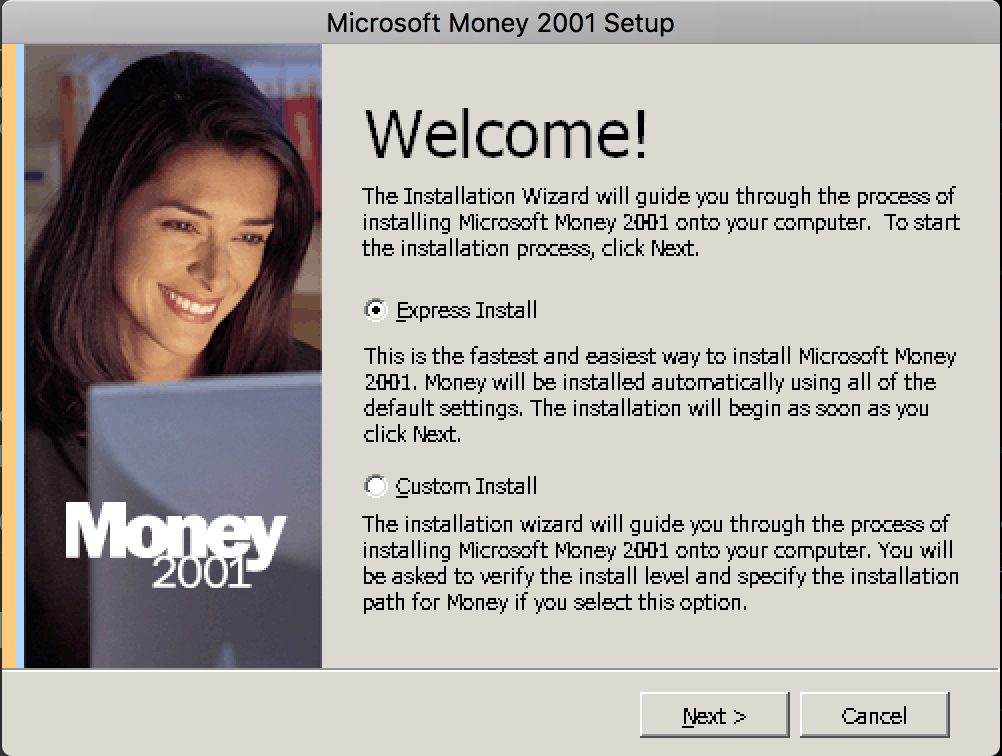
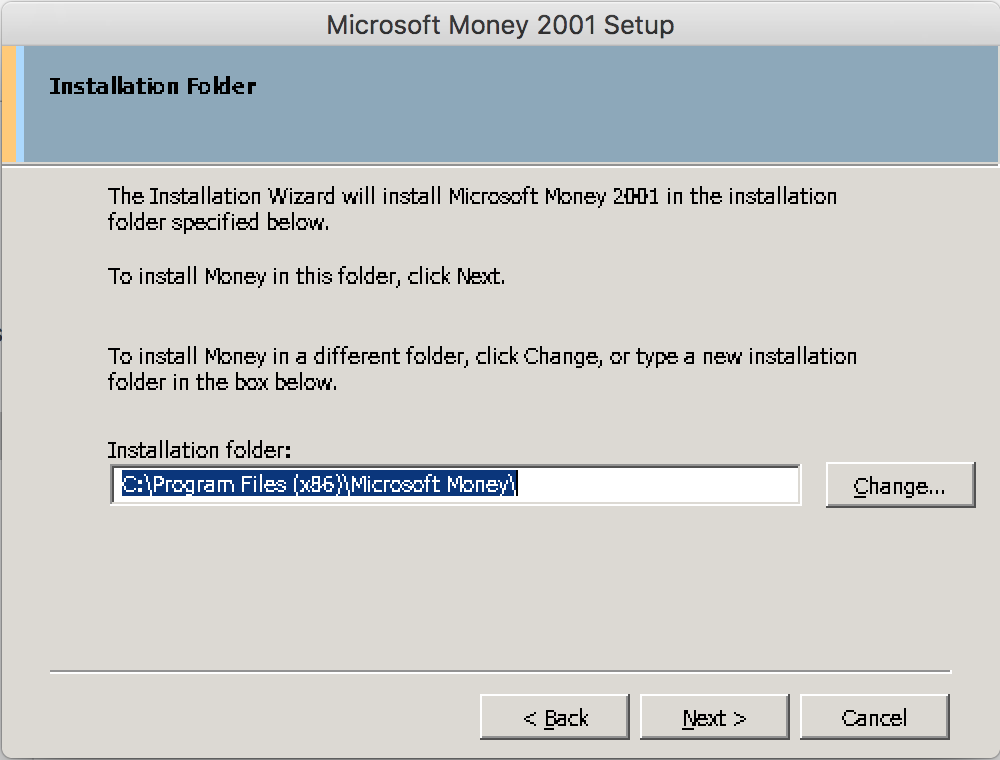
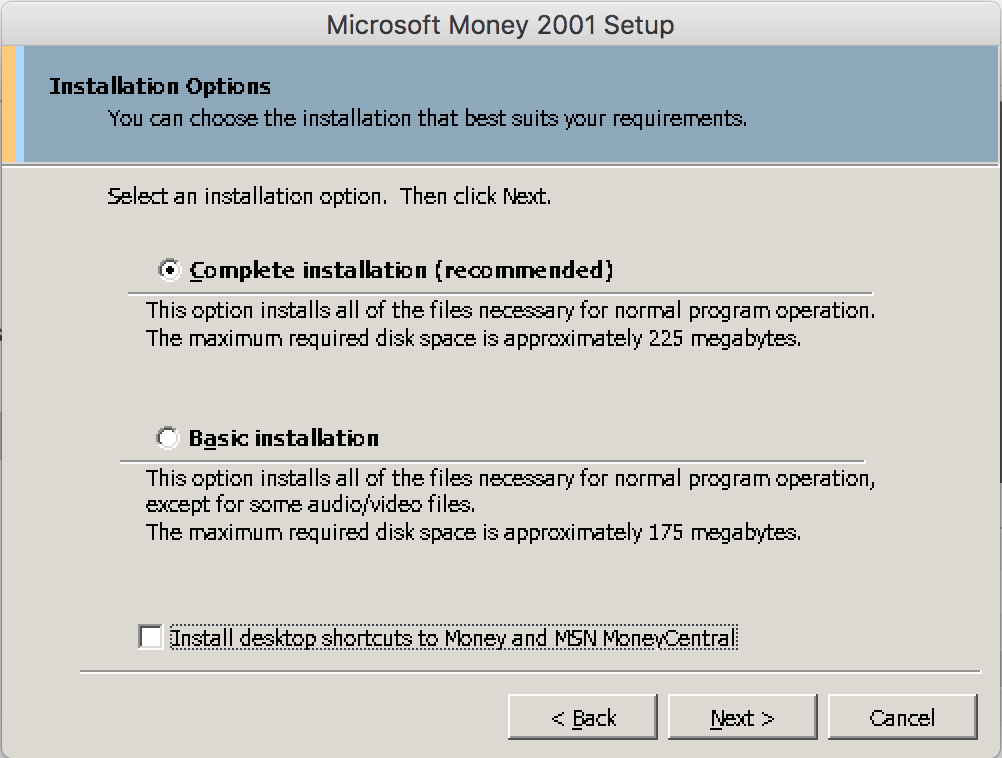
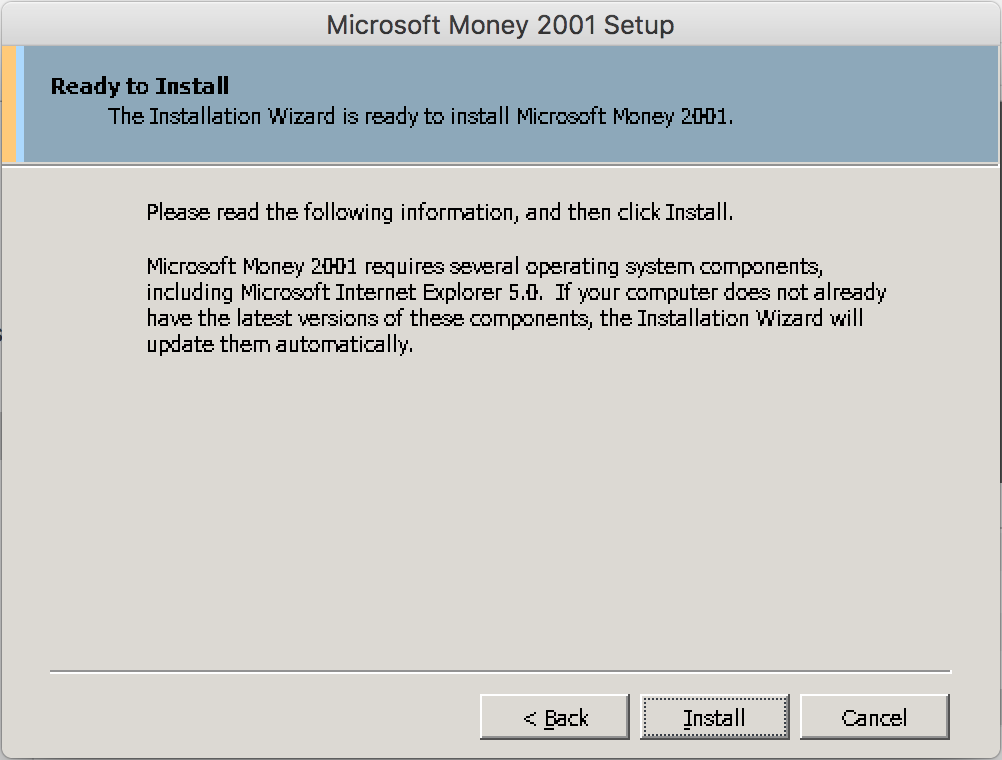
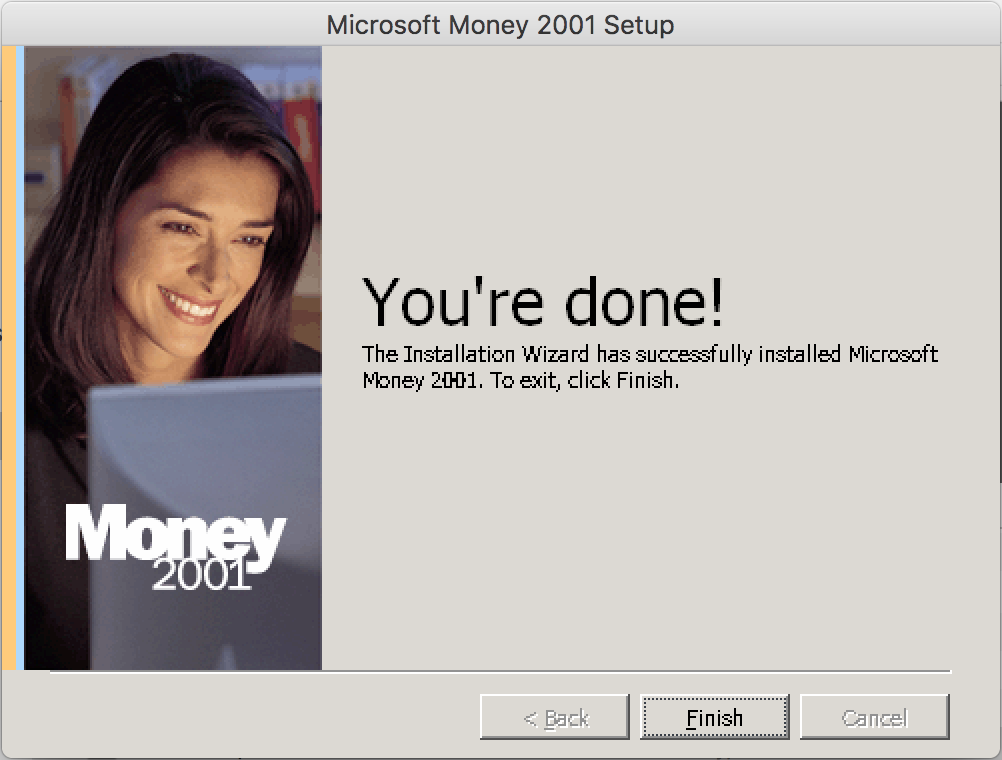
- Next, test it out by running msmoney.exe:
$ wine ~/.wine/drive_c/Program\ Files\ \(x86\)/Microsoft\ Money/System/msmoney.exe
- Follow the prompts:
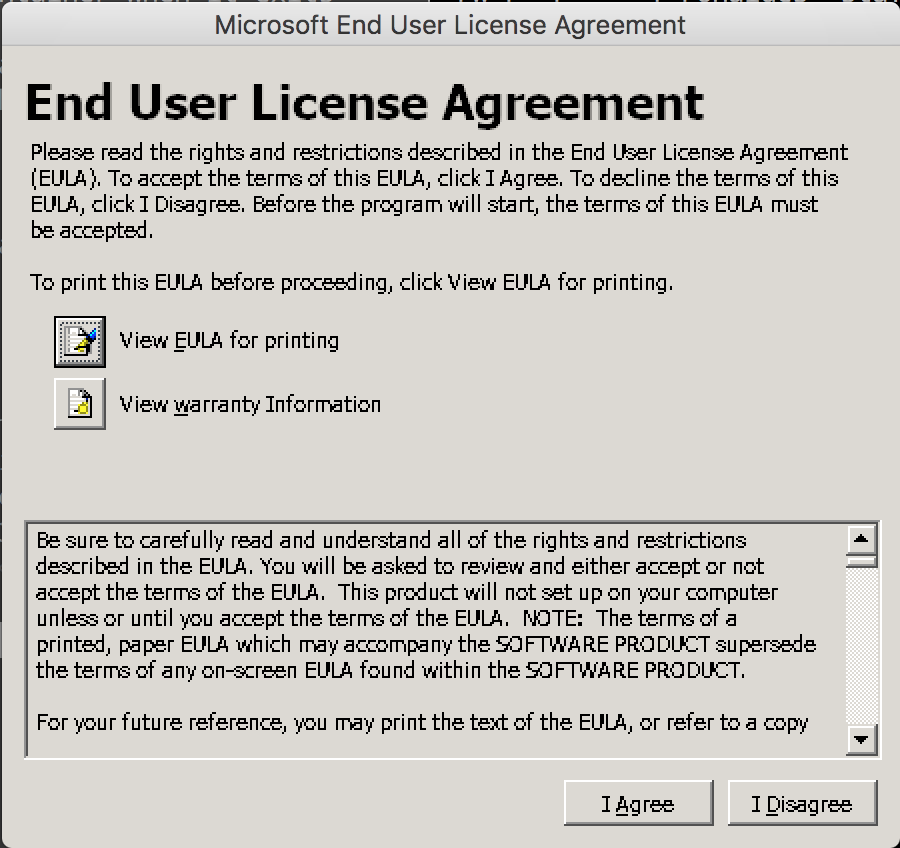
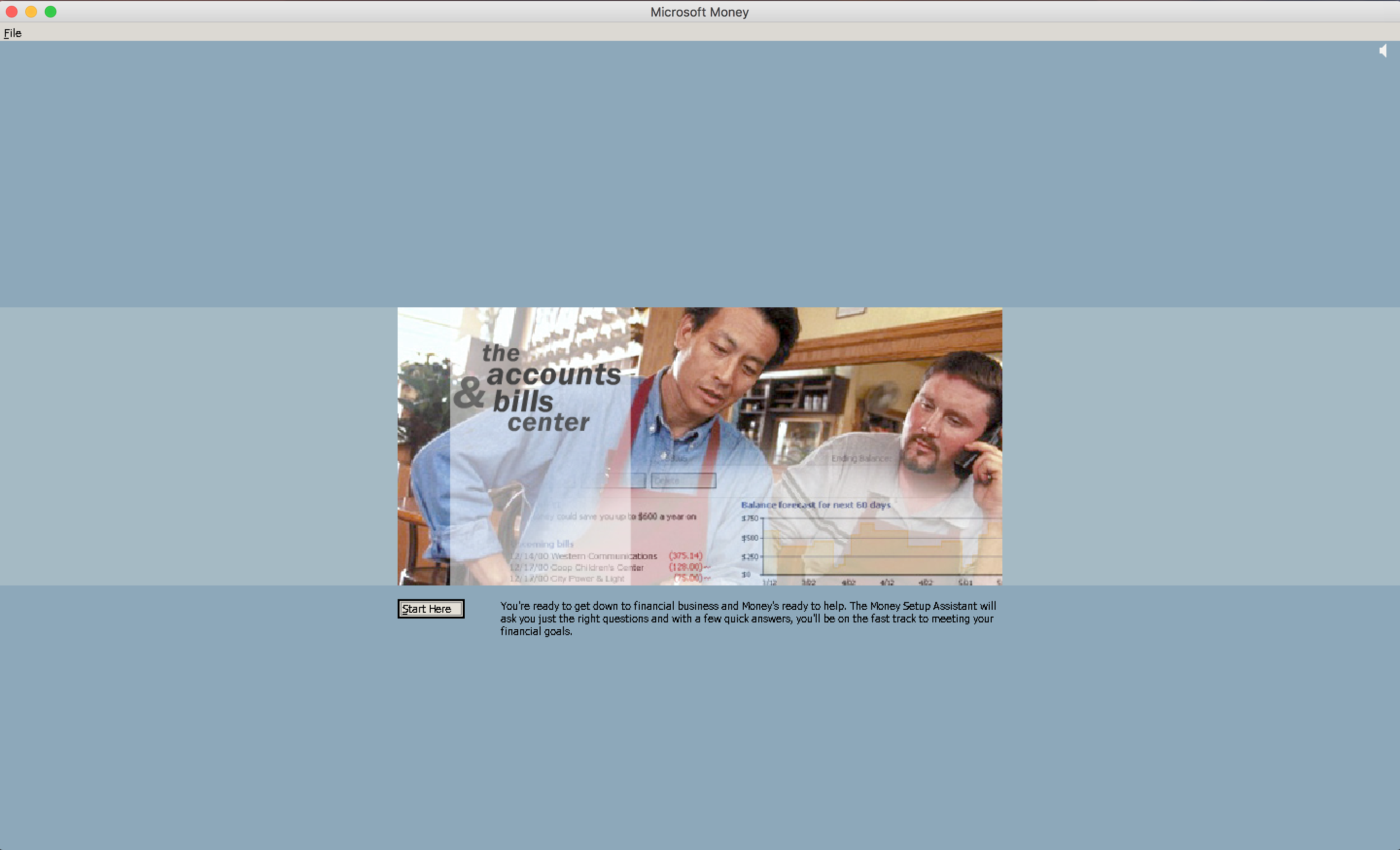
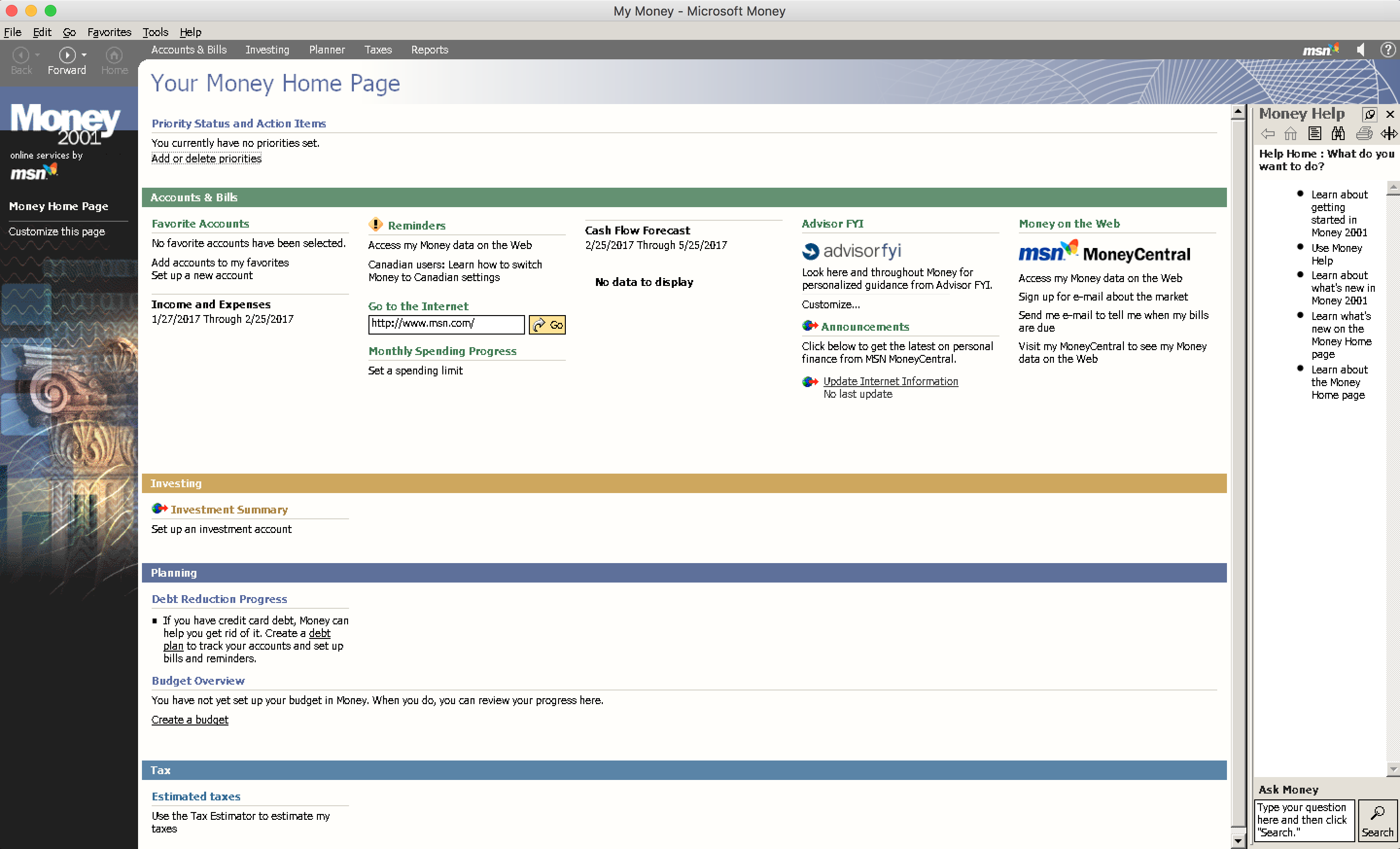
- It’s likely not ideal to keep opening up a terminal to run Microsoft Money, so let’s create a Dock icon. To do this, you’ll need to open the Script Editor, which is a built-in application in macOS. In a new script, type in the following:
tell application "Terminal"
do script "/usr/local/bin/wine ~/.wine/drive_c/Program\\ Files\\ \\(x86\\)/Microsoft\\ Money/System/msmoney.exe"
end tell
- Compile the script and save it as an Application. Once saved, you can drag it to your Dock and run it there.
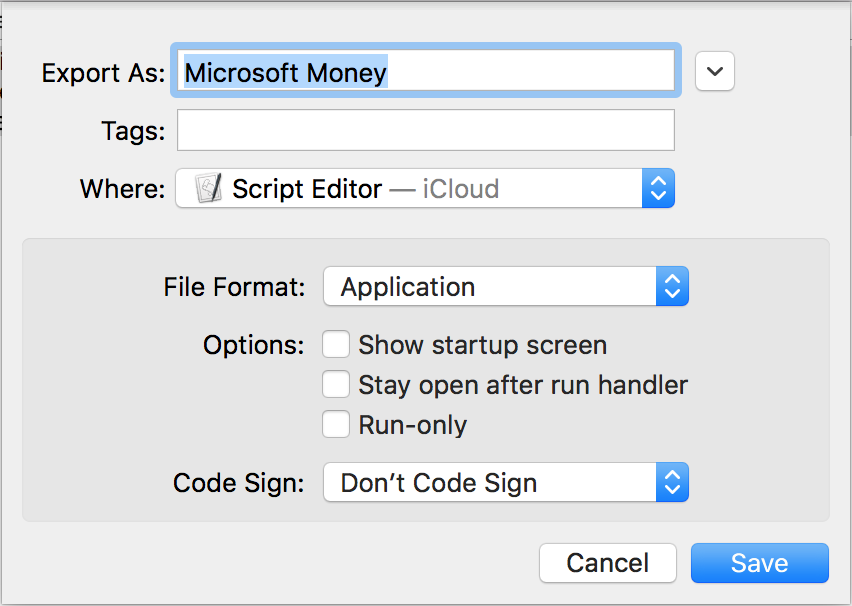
- If you want to change the icon of the newly created script application, check out How to Change the Icon of an Apple Script Application.
Wine is a great tool to run Windows applications and setup is fairly easy on a Mac. These instructions could actually apply to any Windows application.